Digital banking update
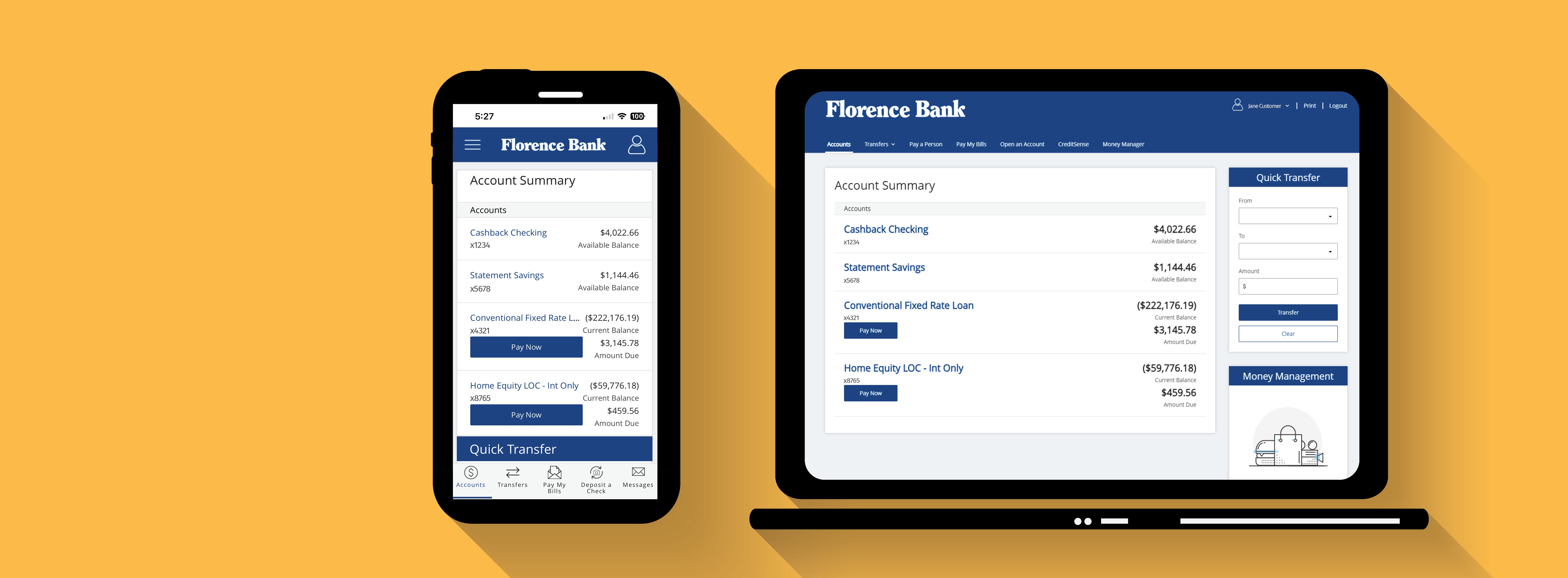
Digital Banking Update FAQs
When did the new digital banking platform launch?
The new platform automatically launched on March 12, 2024.
Is there anything I need to do?
No. The update to the new digital banking platform occurred automatically. No action is/was required on your part.
NOTE: Apple iPhone and iPad users should confirm that automatic app updates are active on their device(s). To check, select Settings and then App Store. Under Automatic Downloads, make sure that App Updates is toggled on.
What has changed?
Both online banking and mobile banking have a new look and feel. Improved navigation. And additional features designed to make banking with us quicker, easier, and more convenient.
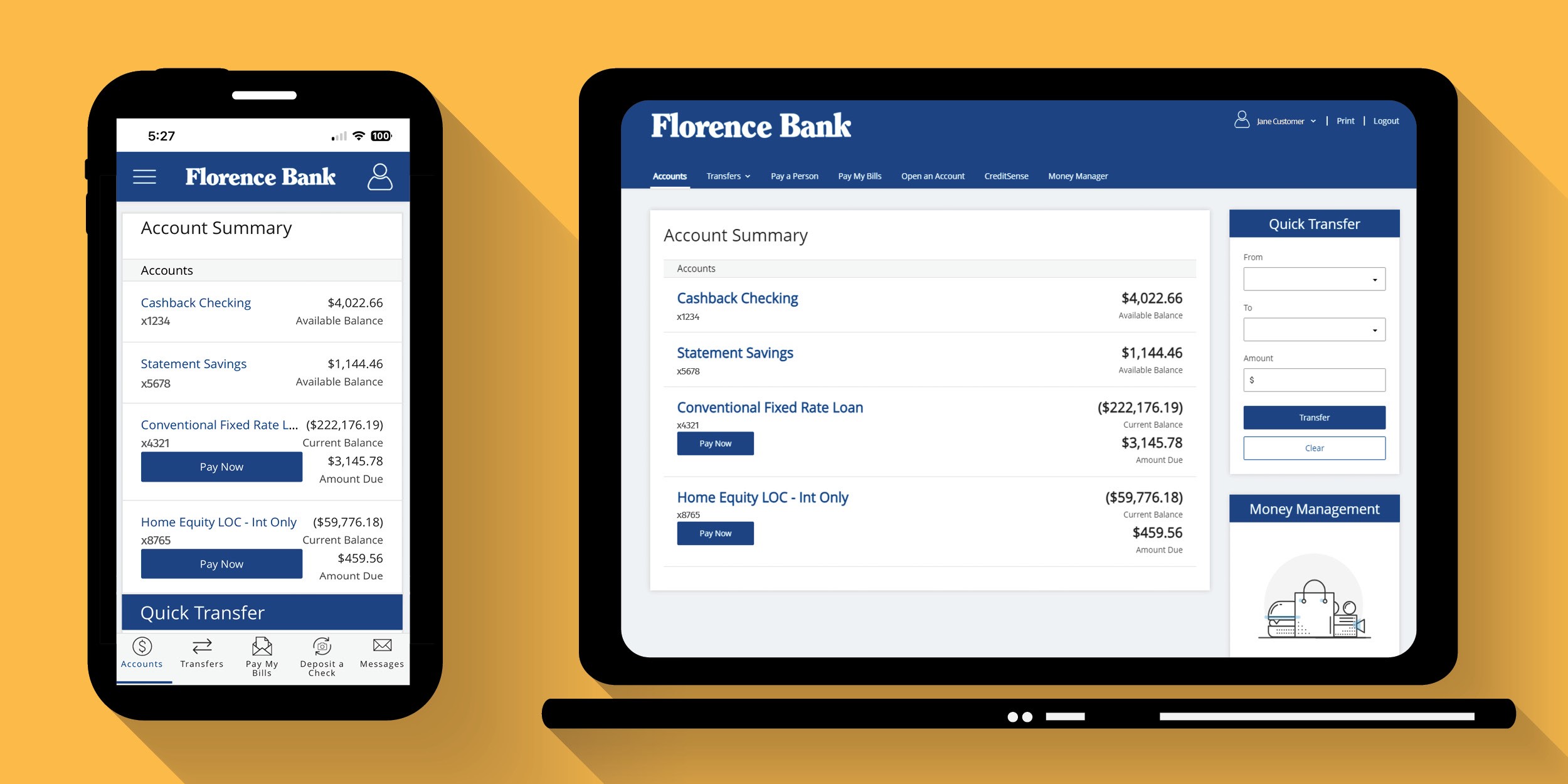
Why did we update our digital banking platform?
Our new digital banking platform is designed to provide you with a next generation digital banking experience. Features include:
- Sleek, modern interface
- New navigation bar featuring "one click away" access
- Increased speed and performance
- Intuitive design for an enhanced banking experience
- In-app prompts to provide feedback
Did my User ID or Password change?
No. Your current user ID and password did NOT change.
Do I need to update my Biometric settings, (i.e. Face ID)?
No. Your biometric settings DO NOT need to be updated.
No. The app currently stored on your mobile device provides access to the new platform.
Were my existing settings for Bill Pay, Account Transfers, or other services lost as part of the update?
No. All of your current settings remained in place.
No. All of your current settings remained in place.
Did the login process for Online Banking change?
Yes. As part of the upgrade to our new digital banking platform, we simplified the login process for Online Banking customers. Previously, you entered your user ID on one screen and your password on another. On the new platform, you enter your user ID and password on the same screen.
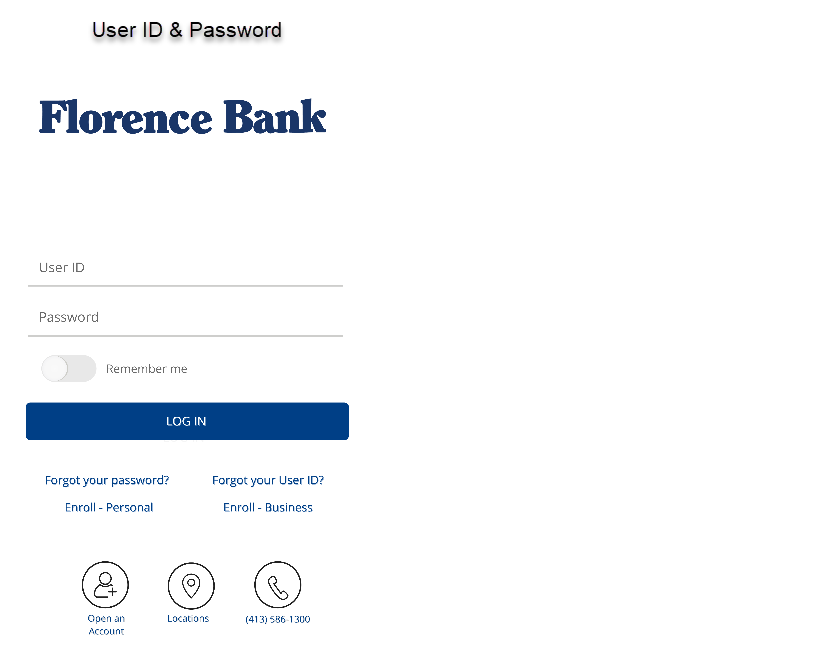
Did the navigation change?
Yes. The simpler, more user-friendly navigation provides you with "one click away" access to the most commonly used features and functions. Here's a quick look at those menus:
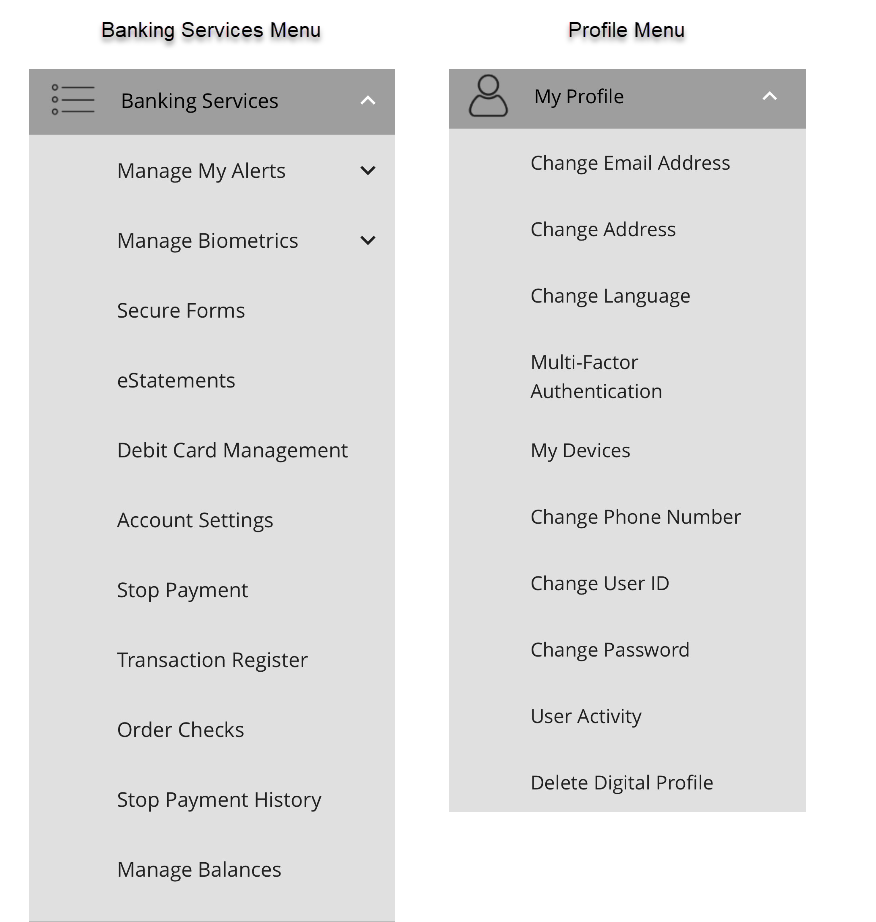
I currently use a third-party service to manage my finances. Is there anything I need to do?
If you use Intuit products such as Express Web Connect, Mint.com, and QuickBooks Online, you may experience connectivity issues for 24-48 hours before service is restored. If you use non-Intuit products, you will need to contact that provider directly for support. Simply inform them you are a customer of Florence Bank who has just recently upgraded their digital banking platform and they should be able to assist you.
Where can I find the User Management module to add/edit/delete users? (Cash Management Administrators Only)
The User Management module is located under your Profile icon, Banking Services, Users.
How do I schedule a Travel Notification in online banking or via the mobile app?
To schedule a Travel Notification:
1. Click on or tap the My Profile icon ![]()
2. Select Banking Services
3. Select Secure Forms
4. Scroll down to "Debit Card Forms" and select Travel Notification
Always! You can call our Customer Service Center at 413.586.1300 or stop by any of our 12 convenient branch offices.
Cash Management customers can call our Cash Management Team at 413.437.5000 or email cashmgmt@florencebank.com.
Cash Management customers can call our Cash Management Team at 413.437.5000 or email cashmgmt@florencebank.com.

