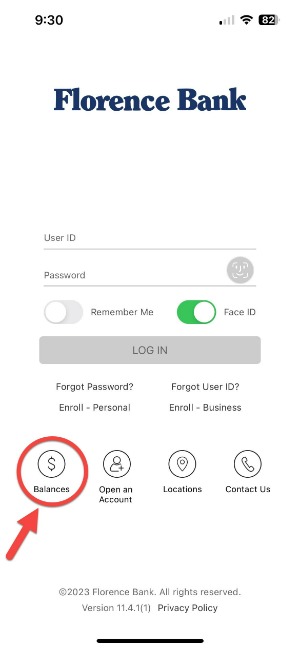Mobile Services
Giving you quick access to your latest transactions.
Balances is a feature within Mobile Banking that allows you to view account balances quickly without needing to log in to the app.
How to Set Up Balances
- Download the Florence Bank Mobile App.
- Enroll, or log in using your Mobile Banking credentials.
- Tap the menu icon.
- Under the Banking Services menu, tap Manage Balances.
- Read and accept the disclosure.
- Name the device and select the accounts you want to view.
- Log out.
To access Balances in the future, simply tap the dollar sign icon under the Log In button.
Because your account balances will be available without entering user credentials, we suggest that you utilize a screen lock or password for your device. This will prevent any unwanted access to this information when Balances is enabled.
Note: Balances must be enabled on each device. If multiple devices are used, each device must be registered.
If you have any questions or concerns, please stop by any of our branch locations or call our Customer Service Center at 413.586.1300.